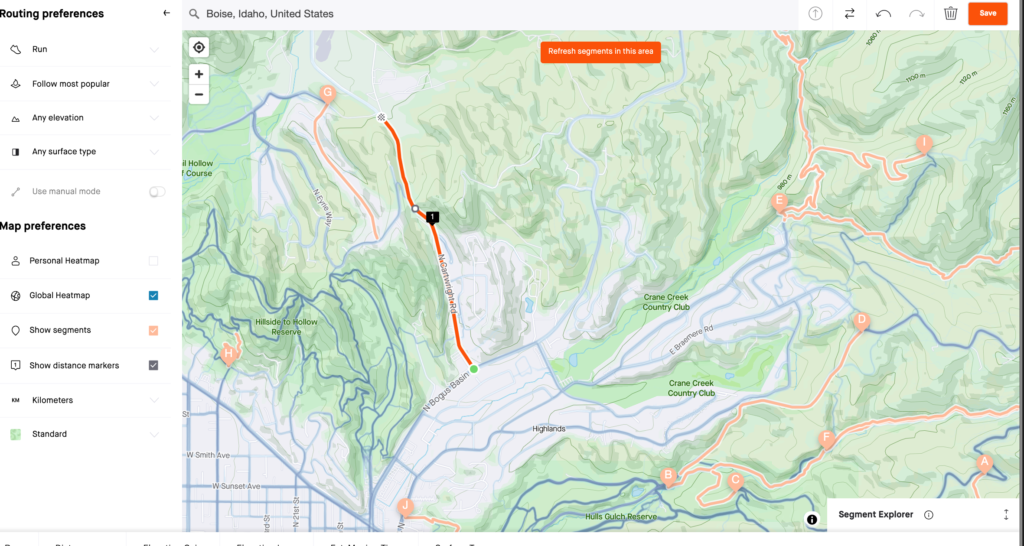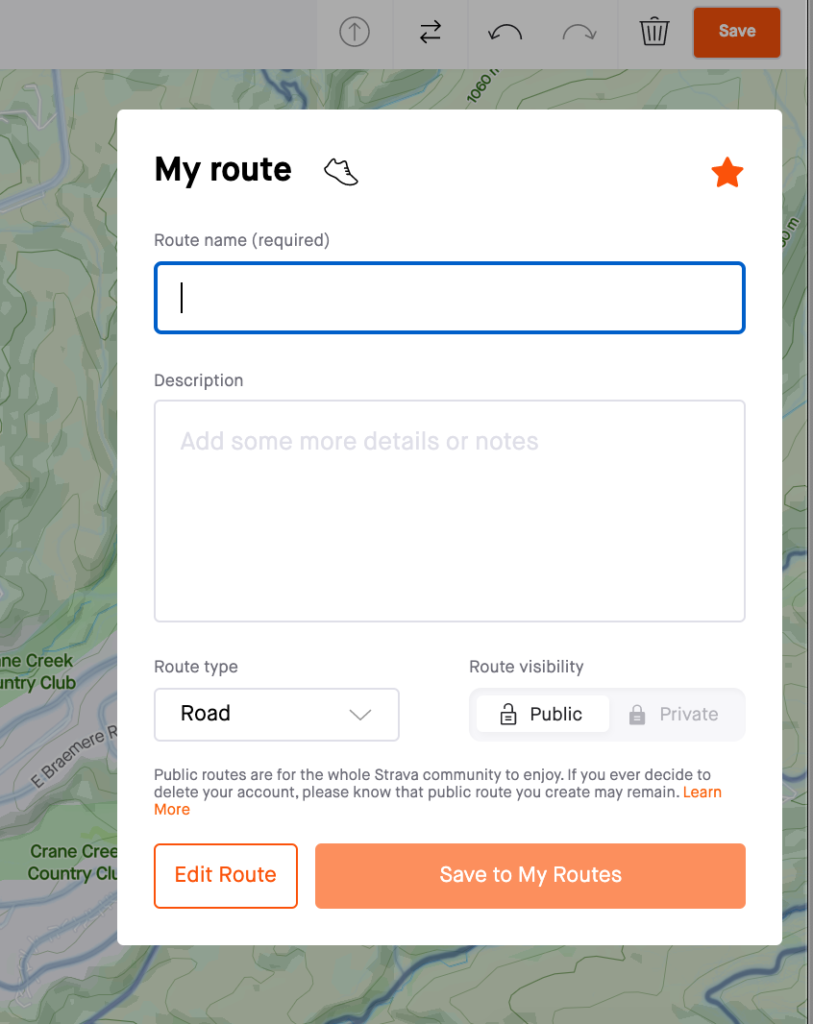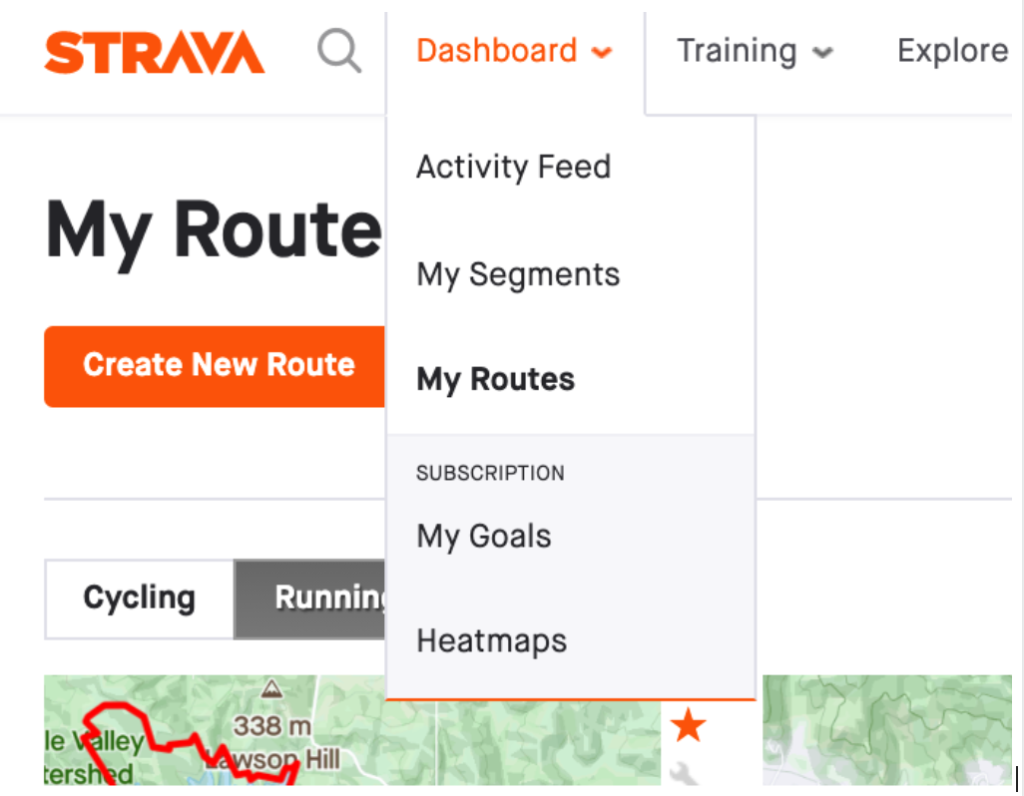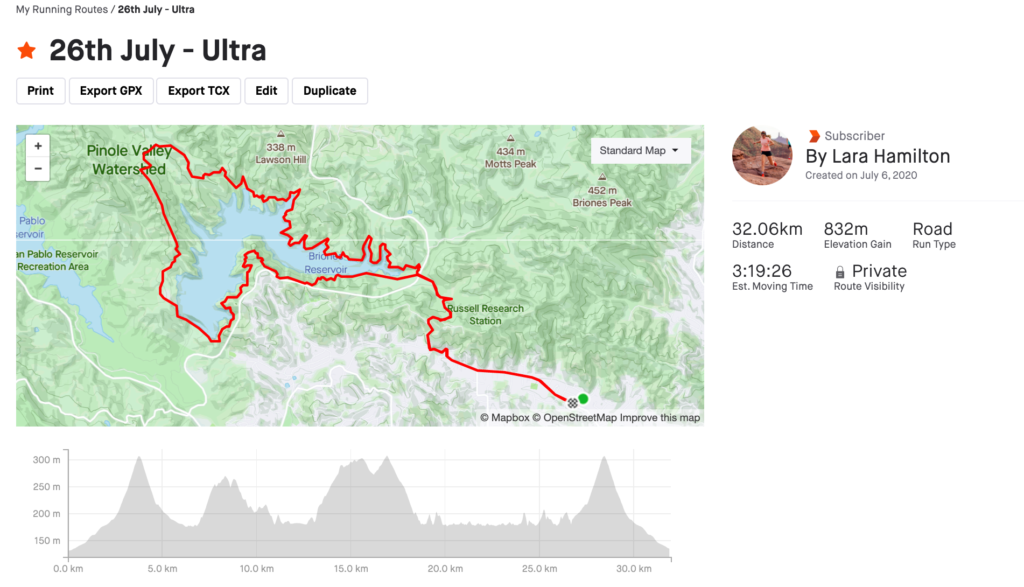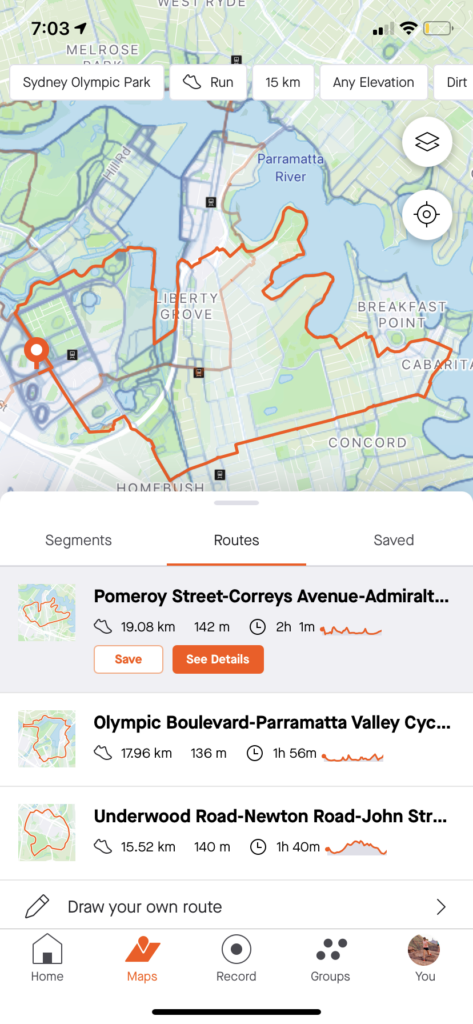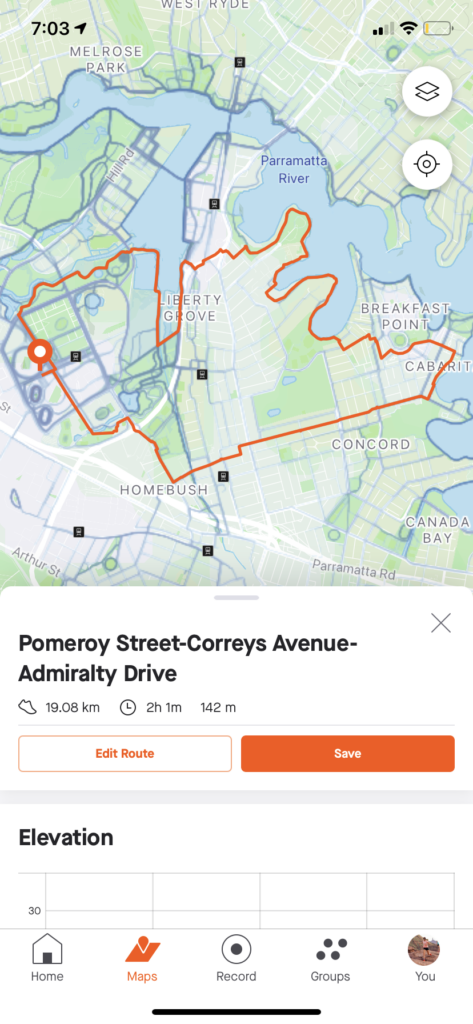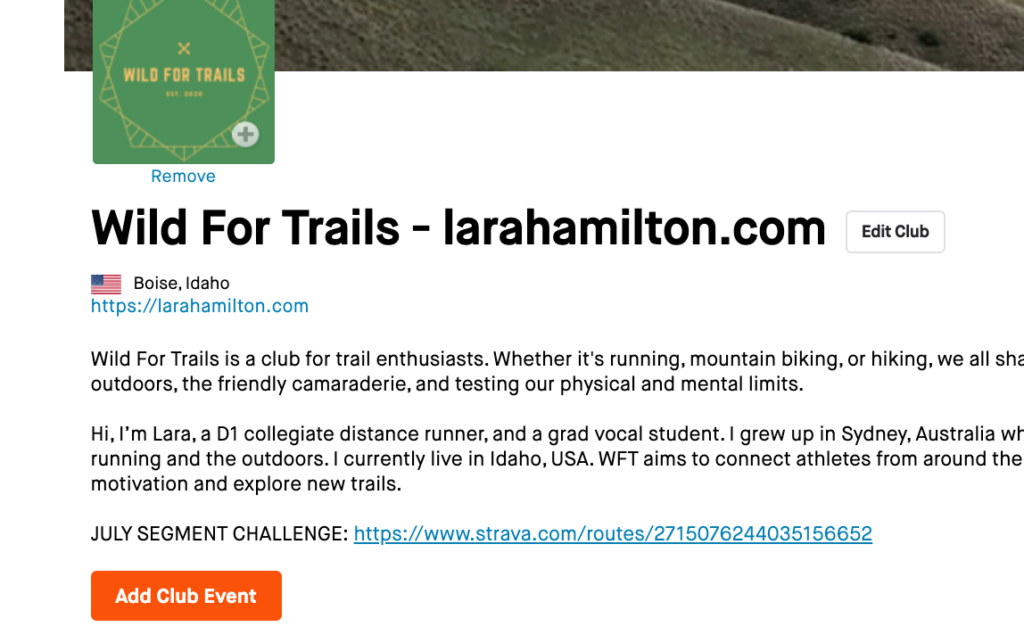If you’re like me and like to explore new places on foot (or occasionally, bike or ski), optimizing your ability to create Strava segments and follow your creations is a must.
Making use of the awesome create segment Strava feature is a must for any premium strava user. If you’re paying for Strava Premium, you may as well optimize your experience. I see and hear of many users who aren’t even aware of half of the things they can do with a premium membership. I write these articles to educate you on how to make the most of your Strava Membership and experience. Need more help? – click to contact me here.
Create a Strava Segment feature/Create a route that allows you to plan training routes, including elevation, surface, distance, and projected time on feet, set up segment-based Strava challenges for your club or business, and explore new outdoor playgrounds for prospective training.
Create Segment Strava
To make your own segment on Strava is now relatively easy. The use the create segment Strava feature, however, you need to be a Strava Premium user.
All Strava users can, however, compete on segments and score on a leaderboard. To appear on leaderboards the user needs to have the activity in public, not private or followers only. Cue notorious Strava Segment hunters!
Here’s how to create segment on Strava using the Strava website. First, click on the Explore tab dropdown menu on the top of the webpage, and click create a route. See my screenshot below:
Next, you’ll need to type in the search bar, where I’ve typed ‘Mount Hood, Oregon’ as an example in, the location where you would like to create a strava segment.
In the screenshot below, I’ve selected a road in Boise, Idaho.
The orange line on N Cartwright Road is one I’ve drawn. The map is interactive, meaning you can click and draw lines on the most reasonable roads/accessible by foot areas on the map.
I began this segment example on N Bogus Basin road and finished it at an intersection on N Cartwright Road (please note, this is for example only, I haven’t actually created this as a segment).
Notice all the options on the left-hand menu – I click to ‘Show Segments’ under Map Preferences, to see what areas around me already have segments. This prevents me from potentially creating a duplicate Strava segment.
Once you’re happy with the segment you’ve created, check the elevation, distance, and other stats in the horizontal stat bar on the bottom of the map, click the ‘Save’ icon (bright orange, far left corner of the screen).
Next, you’ll be prompted to save your route and customize it. See the screenshot below.
My Routes: Running your own Strava Segment
You can find your created Routes or Strava Segments under the Dashboard tab, and the dropdown menu which has a ‘My Routes’ option. See the screenshot below for example.
So, how do you follow/run/ride/ski/hike your route? There are a few ways…
Follow your Strava Segment on the Strava Mobile App
If you literally want to follow your Strava segment on the Strava Mobile App (this would mean you need to carry your phone with you), it is very simple.
Go to the record screen, and hit Routes.
There’ll be an option to ‘Use Route’ – hit that. Boom.
Export your Strava Segment onto a GPS Device
If you have a Garmin Watch that supports Courses, you can export your route data to your watch. First, you have to make sure that Strava Courses/Routes connection is enabled between your GPS device and Strava.
There are 2 ways to do this – from the Garmin Connect App, and The Garmin Connect Website.
Enable Strava to Garmin connection via the Garmin Connect Website
On the Garmin Website in your User/Account information, make sure Strava has permission to access Activities and Courses. Both toggles should be switched on to green.
Next, Sync your Strava Segments and/or Routes to your Garmin
Now that Strava and Garmin are synced, it’s time to import the Strava Segment and/or route onto your watch. To do this, make sure your route is both public, and ‘starred’. What the heck does ‘Starred’ mean?
See my screenshot below.
This is the Strava website view – I’ve starred my ultra training long run so I can upload it to my watch. Again, I got to ‘My Routes’ under the dropdown ‘Dashboard’ menu running horizontally at the top of the Strava Website. The Star is to the left, next to the title. Any starred routes will appear in the ‘Courses’ folder of your Garmin watch after you next sync it with Strava.
On the mobile app, you can also star your routes. Go into maps and type in your desired location. For me, I’ve used Sydney Olympic Park as an example. See the Screenshot below.
Next, I clicked on the first route option, ‘See details’. I was taken to the next screenshot below.
If you hit ‘Save’, you’ll get taken to another page where you can ‘star’ the route. Hitting Save I believe automatically stars the route and adds it to your saved route page, seen earlier. From there, you can go to the record page and select the icon I’ve screenshot below, to get access to your saved and starred routes.
Export your Strava Segment via GPX or TCX file.
On the screenshot above, you’ll see two tabs below the title. One is Export GPX and one is Export TCX. These options are here in case the other options for Syncing routes are not possible for you.
If you already have a maps feature installed on your GPS device, I suggest exporting in GPX form. The opposite is true if you don’t – then export it in TCX. Plug your device into your laptop, and drag it to the necessary maps folder. The device will often be recognized as a USB if it requires a TCX file.
Print out your Segment Map. I am not joking. Strava Suggests this
As I have written above. Old Skool.
For more info on sharing and exporting routes across different devices, see Strava’s own article by clicking the link here: Strava Support – Routes
Strava Segment Explore
Segment Explore on Strava is the place where you can explore already existing segments for all sports available on Strava, and varied surface types/elevation and routes.
My screenshot above of a Strava Explore example I conducted for the Mount Hood, Oregon area – known for its trails and outdoor sports. Here I explored all segments for ‘Running’ and of ‘All’ variety, which options are available to the right of the search bar.
How do I use Strava Segments?
Every time you go for a ride, run, or walk, once you upload your activity to Strava, any segments you completed will appear in your activity summary. If your activity is on public, you may appear on the leaderboard. If you were particularly fast on that day, you may achieve a trophy or crown. All part of the fun of Strava.
Are Strava Segments free?
Competing in Strava Segments is entirely free, however, the create segment Strava feature is for premium members only at present.
Why does Strava not show all segments?
The Strava mobile app or Strava website may not show all segments if you have filtered out certain surfaces, or it is accidentally set on another sport. Make sure surface type is set to ‘all’ and you are looking at segments from your sport of choice.
If Strava segments aren’t appearing on your activity, it could be because your GPS has drifted or uncalibrated during the activity, or you’ve paused your watch during the segment.
Strava Club Challenges using a Strava Segment
When you create a Strava Segment, it generates a URL. Copy and paste the URL from the route page on the Strava Website and paste it into the bio of your club. See my screenshot for an example below:
Make sure the segment is set to public. The ‘JULY SEGMENT CHALLENGE: (URL)’, allows people to run the route and record a time. At the end of the month, I’ll check the leaderboard for the route, and filter it out by just members of the club. This will show me who has recorded the fastest times.
Still need help? Contact me by filling out the form below.
Happy trails!